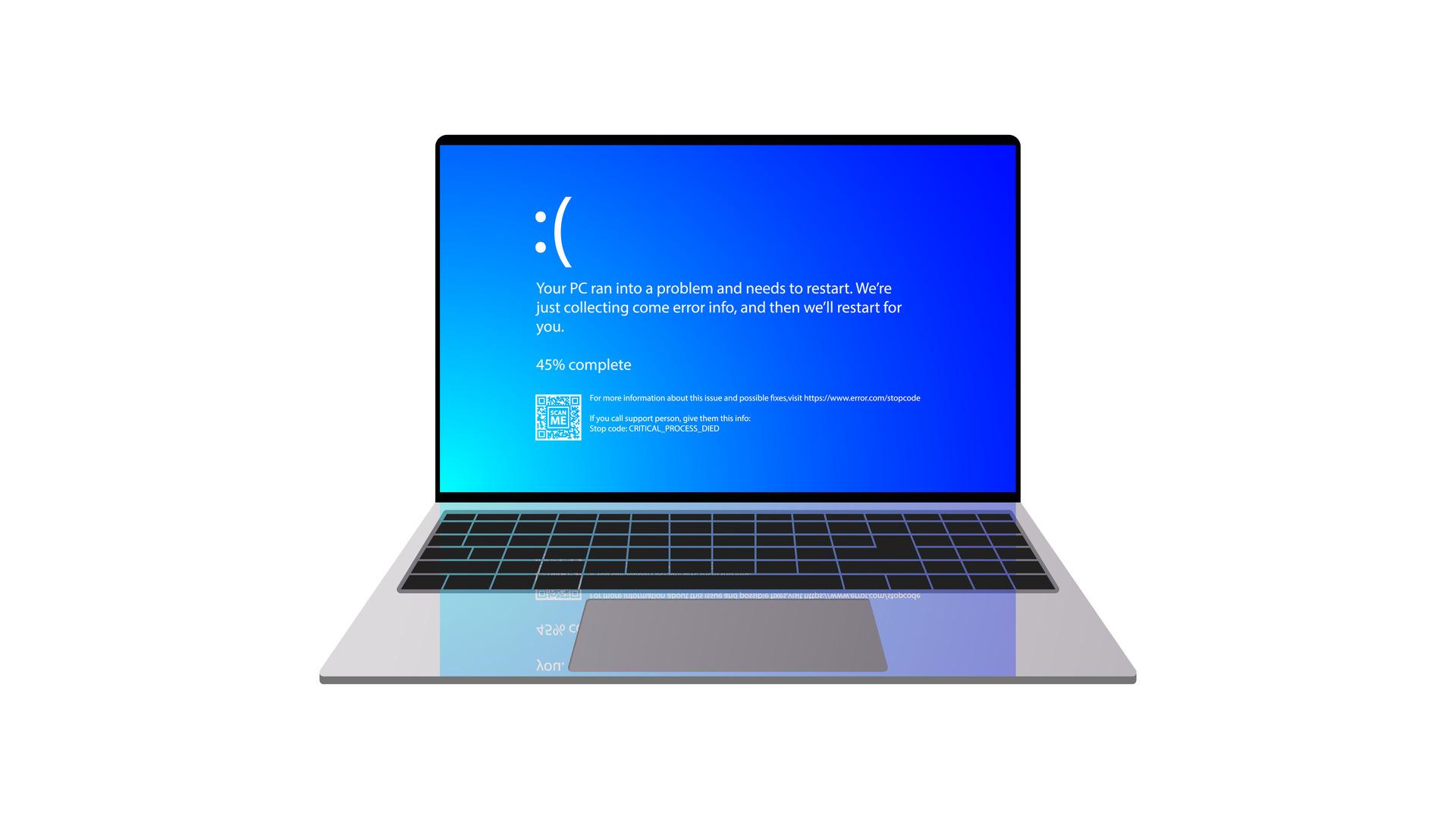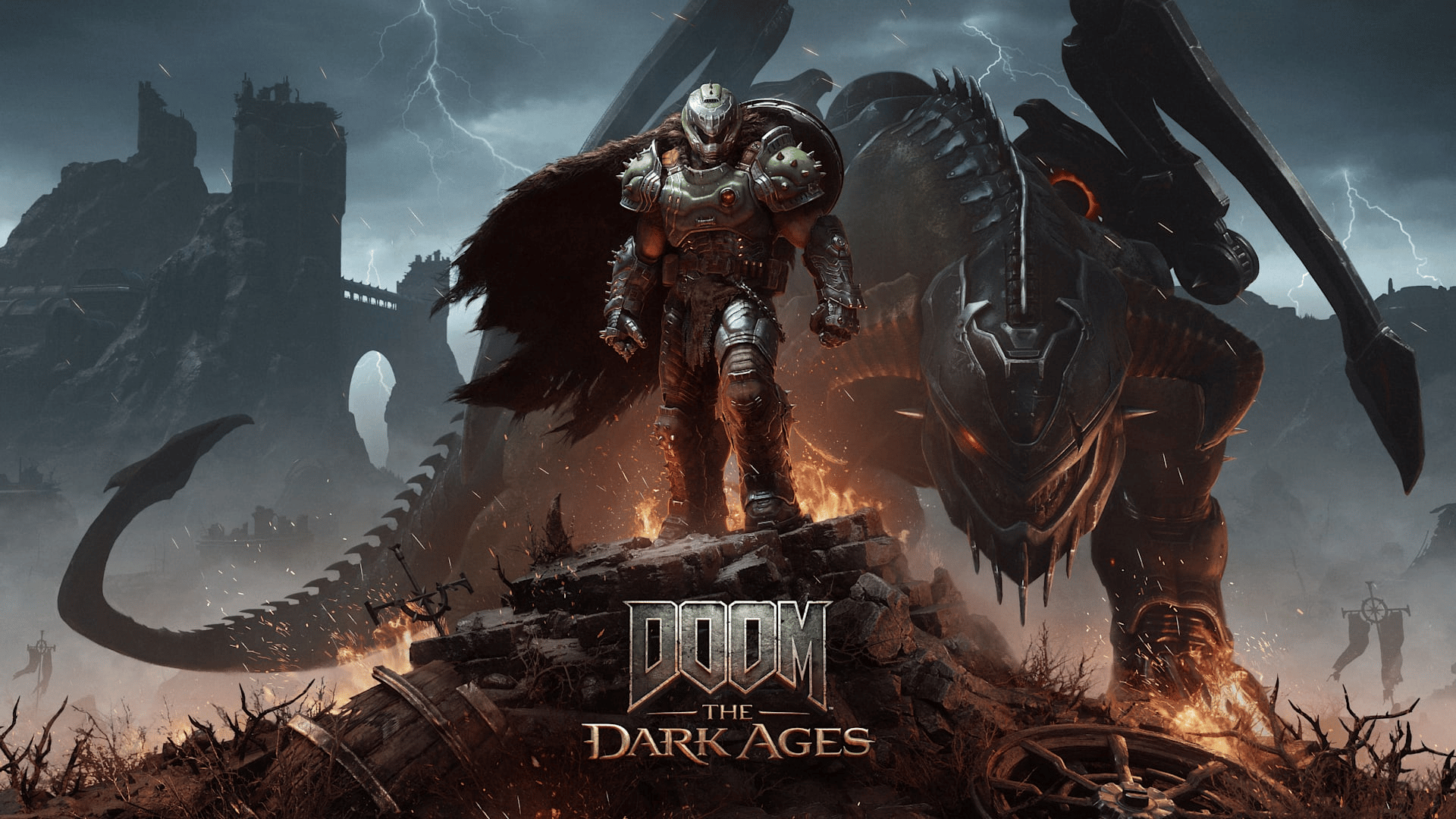The Blue Screen of Death (BSOD) can make any prebuilt PC and gaming laptop user frustrated and anxious. Even though it may seem like an unsalvageable situation, there are ways to fix the BSOD. Below are some strategies on how to fix the Blue Screen of Death.
What is the Blue Screen of Death?
The PC Blue Screen of Death is an error screen for Windows that appears when a critical and unrecoverable system error causes a system crash.
What causes the Blue Screen of Death?
Many problems can trigger a computer to blue screen, including:
Software conflicts
Hardware problems
Driver inconsistencies
Malware infections
Even during system updates, if Windows encounters problems correctly updating the system, it can lead to the BSOD. A single error in any critical system component can lead to a chain reaction, especially if there are incompatible components.
With newer versions of Windows, the BSOD includes a specific error message that conveys the issue, along with a QR code users can use for more information about the problem causing the Blue Screen of Death.
Reasons why a PC keeps blue-screening while gaming
One of the primary reasons for the Blue Screen of Death while gaming is playing a graphics-intensive game that exceeds the PC’s capabilities. When a game pushes a PC’s hardware to its limits, it exposes underlying hardware weaknesses, triggers overheating, or unveils latent software conflicts.
BSOD troubleshooting checklist
While figuring out what caused the BSOD and how to fix it, here are a few troubleshooting steps you can take.
Blue Screen of Death Troubleshooting: Check the Memory
Inconsistent or faulty RAM modules can cause the BSOD, so a memory diagnostic test can unveil any issues related to the computer’s memory.
The simplest method is by:
Opening Windows’ start menu
Searching for “Windows Memory Diagnostic”
Follow the instructions prompted by Windows.
Blue Screen of Death Troubleshooting: Scan for Malware or viruses
Malicious software can corrupt system files, resulting in instability and ultimately leading to a computer that keeps blue-screening. Conducting a thorough malware scan using reputable antivirus software, like McAfee or Norton, is vital. This software routinely runs computer scans and sounds an alert for any suspicious activity.
Blue Screen of Death Troubleshooting: Review the Event Viewer
If checking the computer’s memory doesn’t help, and there aren’t any malware or viruses, look at the Event Viewer’s System and Application logs. The Event Viewer provides specific insights into system events and errors, offering more clues on the cause of the BSOD.
To find the System and Application Logs in Event Viewer:
Open the Windows Start menu
Search for “Event Viewer,” and open the application.
When the application is open, look at the left side menu with a list of logs, including “System Logs” and “Application Logs.”
Blue Screen of Death Troubleshooting: Run a hardware diagnostic
A PC’s components impact functionality. Running a hardware diagnostic test can identify issues that may lead to the BSOD, such as problems with the CPU, GPU, or hard drive.
To run a hardware diagnostic test in Windows 10, go to “Settings,” then “Update & Security,” and finally “Troubleshoot.” For Windows 11, go to “Start,” then “Settings,” then “System,” and finally “Troubleshoot.”
How to fix the Blue Screen of Death
After checking the hardware and running diagnostics, there are multiple ways to fix the BSOD successfully. Below are various solutions on how to fix the Blue Screen of Death, from simple, quick fixes to more extensive solutions.
How to fix the Blue Screen of Death: Restart computer
A simple but effective approach is to restart the computer to terminate any ongoing processes. Windows will also undergo an automatic troubleshooting and repair process, which can help resolve the causes of the BSOD.
If you restart your computer, consider turning off the automatic restart option. Turning this off allows more time to read through the BSOD error code on the screen and better understand what may be causing the problem.
To turn off automatic restart in Windows:
Go to “Control Panel”
Select “System and Security”
Go to “System,” followed by “Advanced System Settings”
Look under the “Startup and Recovery” section for “Settings”
Uncheck “Automatically Restart”
How to fix the Blue Screen of Death: Disconnect all devices
A clutter of external devices can occasionally introduce conflicts, leading to the Blue Screen of Death. Disconnect all devices except the mouse and keyboard to see if a faulty device is causing the BSOD.
How to fix the Blue Screen of Death: Restart in Safe Mode
Booting the computer in Safe Mode starts the system with minimal drivers and services, allowing you to pinpoint software-related issues without interference. It will also indicate whether the default settings and device drivers are causing the BSOD.
How to fix the Blue Screen of Death: Update drivers
Outdated drivers can cause compatibility problems, leading to the BSOD. Ensuring all drivers are up-to-date can mitigate this risk, which can be done by seeing if Windows needs to be updated.
Check if the drivers are up-to-date by:
Going to “Settings”
Go to “Update and Security”
Click “Windows Updates”
How to fix the Blue Screen of Death: Uninstall new programs
If the BSOD occurs after installing new software, these programs could be causing the BSOD. Try uninstalling the programs to see if this fixes the issue.
How to fix the Blue Screen of Death: Remove new hardware
If the BSOD appears after adding new hardware to the PC, it may indicate that the new hardware is not correctly integrated with the existing setup. In this case, try removing the recently added hardware and restarting the PC.
How to fix the Blue Screen of Death: Reinstall Windows
In more severe cases, where extensive software conflicts and system corruption are causing the Blue Screen of Death, a complete reinstallation of the Windows operating system may be necessary. This process can eliminate deeply ingrained problems and provide a fresh start.
How to fix the Blue Screen of Death: Repair missing or corrupted system files
Another cause of the Blue Screen of Death is that Windows’ integrity can become compromised due to missing or corrupted system files. Reproducing missing or corrupted Windows system files is possible with repair tools like the System File Checker (SFC).
Repair missing or corrupted files using System File Checker by:
Go to “Start Menu”
Search “Command Prompt”
Right-click the icon
Select “Run as Administrator”
Once the application window opens, type “sfc/scannow”
Press “Enter”
After completing the scan, restart the computer
How to fix the Blue Screen of Death: Restore the computer
You can return the system to a point before the BSOD using Windows System Restore. This process helps undo recent changes leading to the error.
To access Windows System Restore:
Go to “Control Panel”
Click “System and Security”
Click “Security and Maintenance”
Click “Recovery”
Follow the on-screen prompts
How to fix the Blue Screen of Death: Recover data
Recover data from the Blue Screen of Death with professional data recovery software such as Stellar Phoenix Windows Data Recovery and Prosoft Data Rescue PC 4. Professional data recovery software is beneficial when the BSOD leads to potential data loss. These tools can salvage valuable files even when the system is in critical condition.
What to do if your PC keeps blue-screening
Encountering the BSOD can be stressful, but taking the time to troubleshoot makes it easier to navigate the error codes and cryptic messages.
You can also avoid the Blue Screen of Death by ensuring compatibility between the hardware and software. Building a gaming PC that can handle graphics-intensive games is also essential. Find the best gaming PC’s at iBUYPOWER today. Or if you want us to build a fully customized PC check out our Gaming PC Builder. Visit the iBUYPOWER coupons page and our gaming deals to find the latest discounts.
If you are experiencing other issues, our resources page has more information about diagnosing and fixing PC issues.
To stay updated on all things iBUYPOWER follow us on our socials
Instagram iBUYPOWER
Facebook iBUYPOWERPC
TikTok @iBUYPOWER
Reddit /r/iBUYPOWER
Discord iBUYPOWER