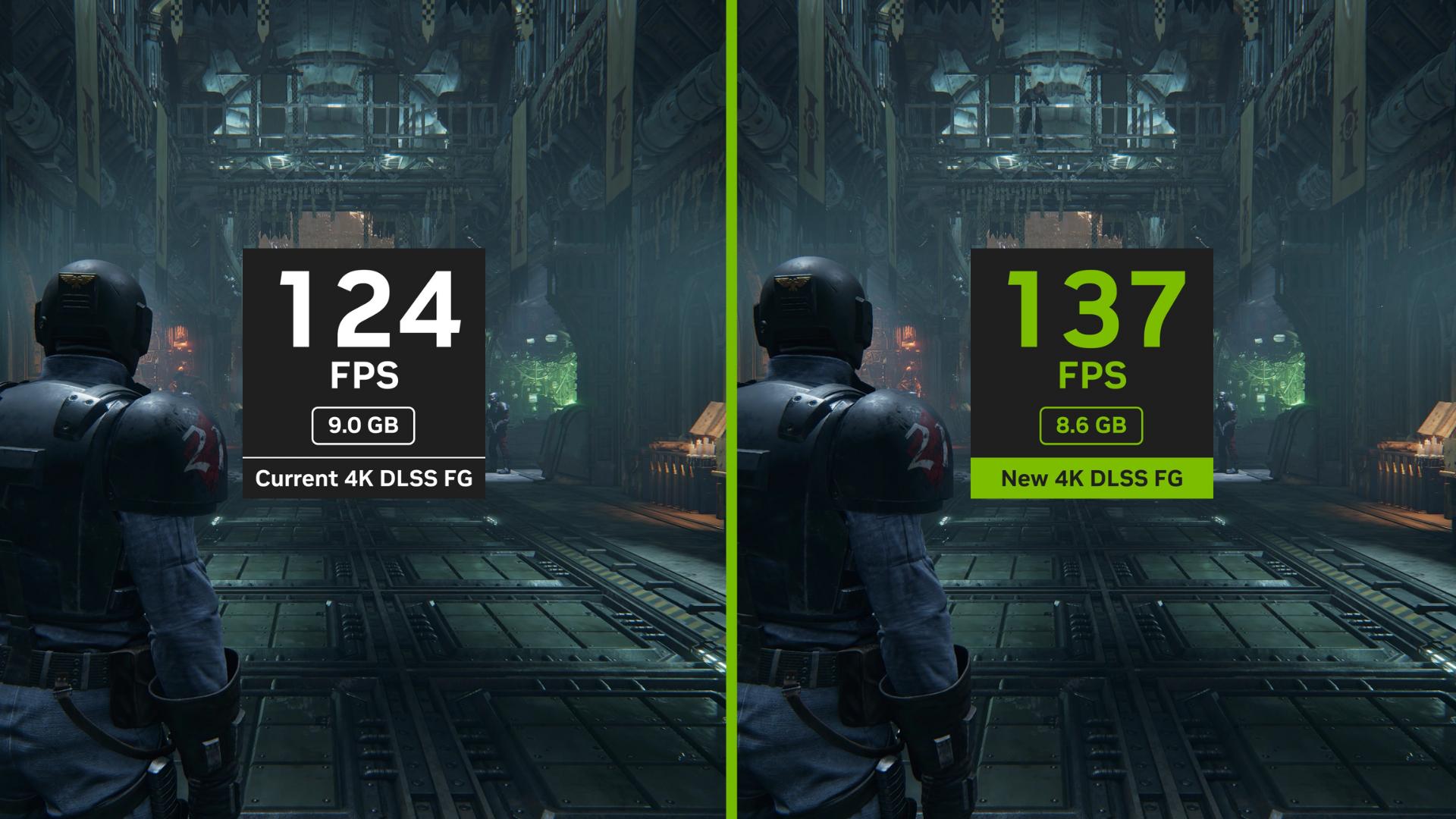Although buying a prebuilt gaming pc is an easy and streamlined process, some people want to be completely involved in the creation of their computer. Building a gaming pc is a lengthy and time-consuming process, luckily gaming pcs are our specialty! We have an overview to help start your build process. There are hundreds of parts that go into building a pc, we are going to give an overview of how to install these 7 parts:
Benefits of Building a Gaming PC
Building your own gaming pc gives you the ultimate control over power, performance, and cost. It may be a time-consuming process, but it is all that more gratifying when you power on your build for the first time. Some benefits to building your pc:
- Cost efficient
- Familiarity with parts
- Ultimate customization
- More upgrade potential
Parts Needed to Build a PC
When building a pc make sure to have a clear workspace. You will be assembling and working with many different components so the larger the space the easier the whole process will be. If you do not have a computer repair kit on hand you can complete the job with a set of screwdrivers and pliers. Last, you will need a flash drive that will be used to install the operating system.
CPU
The CPU is the main component of the PC that controls all the data processing operations. On the motherboard look for the CPU socket, a square metal slot with a metal arm next to it. When you have located the socket pull the arm away from the enclosure and the frame should swing open. Now gently place the CPU in the socket, there will be a small arrow indicator on the chip to help guide correct alignment. Once the CPU is placed flat and in the correct orientation lower the metal frame over the chip. It should fit firmly in place and lock the frame with the arm.
GPU
The GPU is the component responsible for graphics and video rendering. To install this part you will need to locate the PCIe x 16 slot on the motherboard, This will be located toward the back of the case to allow access to the GPUs I/O. When you locate the PCIe x 16 slot, insert the graphics card into the slot with the I/O ports facing the rear of the case. When the card is fully seated into the slot you will need to secure it to the back of the case using the screw slots along the back of the case.
Memory
Computer memory or RAM is the component that stores temporary data so that it can be quickly accessed by the processor. RAM slots usually come in configurations of 2 or 4. To install the memory simply insert the RAM sticks into the RAM slots on the motherboard. There should be a small notch to guide the installation and orientation. Push firmly into the slot and it should fit snugly.
Storage
Computer storage comes in 2 forms, either a solid-state drive (SSD) or a hard drive (HDD). Computer storage is where all computer files are stored. To install the storage drives you will need to locate the drive bays, this is the location where the drives will be mounted. Modern pc cases will accommodate both HDD and SSD storage. Usually, there is a metal bracket that will designate the places to insert the drives. To secure them you will screw them into place and then attach the drives to the motherboard using SATA cables.
Power supply
The power supply delivers voltage through the computer. If your computer case is in a vertical orientation, then most likely the power supply will be located at the bottom. Your power supply will produce hot air, so you need to pay attention to the airflow and vent orientation of your computer case. You want cool airflow into the case and hot air to blow out. Attaching the power supply to the case is as simple as screwing in 4 screws.
Motherboard
The motherboard facilitates communication between different components in the computer. The motherboard will be placed with the I/O port facing the rear of the computer case. Motherboards usually have 9 mounting screw holes around the board with one being towards the center, apply the required screws to secure the board.
Build a Custom Gaming PC With iBUYPOWER
Building a gaming computer can be a rewarding challenge for some. You can save money, have greater control of your build, and have a hands-on approach to troubleshooting and upgrades. CPUs, GPUs, memory, storage, motherboards, and power supplies are just a few of the important parts of a computer build. This guide gives an overview of how to build a gaming pc. If after reading the guide you still don’t feel confident building a gaming pc, you can use our Custom PC Builder to simplify the steps. You will still get to choose all the components necessary for a gaming pc, but you’ll save time and effort with us assembling the PC.