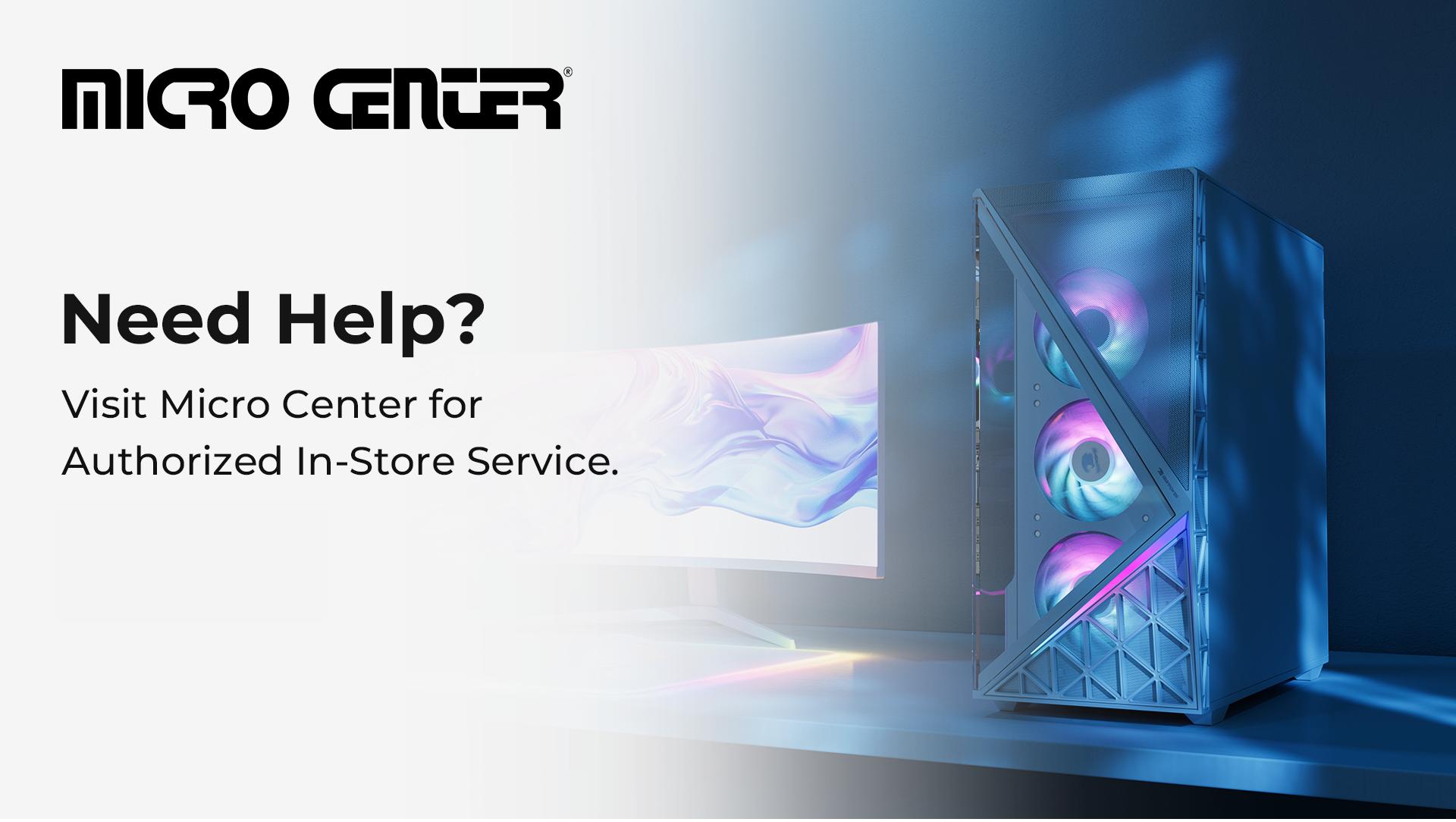Using a dual-monitor setup can be a much-needed productivity boost, but it can also get super frustrating when things go wrong. If you’re dealing with dual-monitor problems, like your computer not recognizing a second monitor or other dual-screen issues, it can be confusing to know where to start troubleshooting.
Here are some of the most common dual-monitor issues and how to resolve them. If you want to learn more about how to set up a dual-monitor system for gaming PCs, our iBUYPOWER support page has you covered.
Dual Monitor Problems #1: Your Computer is not recognizing the Second Monitor
One of the most common issues you might face is when your computer is not recognizing the second monitor after you plug it in.
Sometimes the operating system loses track of the second monitor, especially after updates. In other cases, there’s a hardware issue such as a bad cable, port, or monitor.
A Checklist for a Computer not recognizing the Second Monitor
Power off both monitors and the PC, then reconnect the cables.
Boot the PC with one monitor connected, then plug in the second.
If it remains undetected, try swapping the cable or port.
Update your graphics drivers, or return to the previous version if these issues started after an update.
What to Look for When this Happens
Make sure the monitor is on and the input source is set to the correct mode (HDMI, DisplayPort, etc.).
Check the cable and port. If needed, reseat the cable, try a different port, or use another cable entirely, as a loose or faulty connection is often the culprit.
On Windows, manually force detection: Going to Settings → System → Display → Detect can prompt the OS to recognize the second screen.
Update or reinstall your graphics driver, as an outdated or corrupted driver can prevent detection.
Dual Monitor Problems #2: Monitors Are Misaligned, or the Cursor Moves Incorrectly
Even when both screens are detected, they might not behave as expected. Windows may move unpredictably, or the cursor might appear on the wrong screen.
These dual-screen issues may occur when monitors differ in size or resolution, and their pixel densities don’t match. This can cause cursor misalignment, scaling discrepancies, and inconsistent movement across screens.
A Checklist for Misaligned Monitors or Cursor Movements
Match resolutions when possible (e.g., both 1080p).
Adjust scaling settings to make text and windows appear similarly sized.
If you have Windows, go to Settings → System → Display and rearrange your displays.
If you have macOS, go to System Settings → Displays to adjust your settings.
What to Look for When this Happens
In Display Settings (Windows) or System Settings (macOS), ensure the monitors’ on-screen arrangement matches your physical setup (for example, the monitor on the right side of your desk should appear on the right side in the display settings).
Adjust the resolution and scaling so that both screens display the content proportionally.
Set one monitor as the “main display” so your taskbar and start menu appear in the correct place.
Dual Monitor Problems #3: Resolution or Refresh Rate Mismatches
Other dual-monitor issues can cause one of your screens to look blurry or stutter, typically due to a mismatch in display settings.
Monitors with different resolutions, refresh rates, or pixel densities don’t behave identically. Without correct configuration, you may see uneven motion, mismatched icon sizes, or inconsistent cursor movement.
A Checklist for Resolution or Refresh Rate Mismatches
Confirm each monitor uses its native resolution and optimal refresh rate.
Compare scaling (100%, 125%, 150%, etc.) to verify consistency.
Note that monitors with different refresh rates (e.g., 60 Hz and 144 Hz) will feel very different.
What to Look For When This Happens
In Windows: Settings → System → Display → Advanced Display → Select Monitor → Set Refresh Rate.
Match scaling percentages across monitors.
Use your GPU control panel (NVIDIA Control Panel, AMD Radeon Settings, or Intel Graphics Command Center) for finer adjustments.
Dual Monitor Problems #4: One Monitor Suddenly Stops Working
Sometimes your dual-monitor setup works fine for days or weeks, only for one screen to suddenly go dark.
Common causes of these types of dual-screen issues are driver conflicts, cable wear, or post-update settings changes. Sometimes, even a power surge or improper shutdown can also cause temporary detection loss.
A Checklist for When One Monitor Stops Working
Restart your PC and monitors. Power cycling can fix temporary glitches.
Check for recent driver or OS updates; roll back if a recent update caused the issue.
Inspect all connections, including adapters, docks, and hubs.
Try out a different cable or connect the monitor directly to the GPU instead of a dock.
What to Look For When This Happens
Test each monitor individually to isolate the issue.
Try a different cable or port.
Reinstall or roll back your graphics driver.
Look for known GPU issues in recent Windows updates or manufacturer forums.
Dual Monitor Problems #5: One Monitor Appears Smaller or Shows Different UI Sizes
If you have one monitor that shows smaller than the other, or that basically looks zoomed in or scaled differently, you’re likely dealing with a scaling or resolution mismatch.
Different monitor types, such as a 24″ 1080p monitor and a 27″ 1440p monitor, will render pixels at various densities. This difference can cause icons, text, and UI elements to appear mismatched in size across screens.
A Checklist for Cases When Monitors Appear in Different Sizes
Are both monitors set to their native resolutions?
Is one using a different DPI or scaling percentage?
Do they have significantly different screen sizes or pixel densities?
What to Look For When This Happens
In Display Settings, adjust scaling so elements appear similarly sized.
Match resolutions when possible to avoid visual imbalance.
Use the “Identify” button in settings to ensure Windows knows which monitor is which.
Move your taskbar or desktop icons to the larger monitor for consistency.
Preventing Future Dual Monitor Problems
Before setting up or adding another monitor, here are a few things you can do to reduce troubleshooting down the line:
Check that your monitors are good quality and compatible with the rest of your system
Verify that your GPU supports multiple displays, as some integrated chips or older GPUs only support a single external display.
Use high-quality HDMI or DisplayPort cables, and avoid low-grade adapters or docks.
Keep your drivers up to date to prevent compatibility problems.
After connecting, always arrange and configure your monitors in the operating system’s display settings.
Get the Ultimate Dual Monitor Setup for Your Gaming PC
Whether it’s your computer not recognizing a second monitor or one monitor is showing smaller than the other, most dual-monitor problems come down to connection errors, outdated drivers, or mismatched settings.
The best way to begin troubleshooting is to check the hardware, including power, cables, and inputs. If everything is good with the hardware, go on to verify that the software and settings, like resolution and aspect ratio, are all set and working correctly.
If you want top-quality monitors for your dual-screen setup, check out iBUYPOWER’s selection from brands like MSI and Tuf Gaming. From high-resolution monitors to building fully customized rigs with the gaming PC builder, iBUYPOWER has everything you need for the ultimate prebuilt PC gaming space. To see all our sales, check our iBUYPOWER coupons page or our daily deals page for the newest discounts.
To stay updated on all things iBUYPOWER follow us on our socials:
Instagram iBUYPOWER
Facebook iBUYPOWERPC
TikTok @iBUYPOWER
Reddit /r/iBUYPOWER
Discord iBUYPOWER