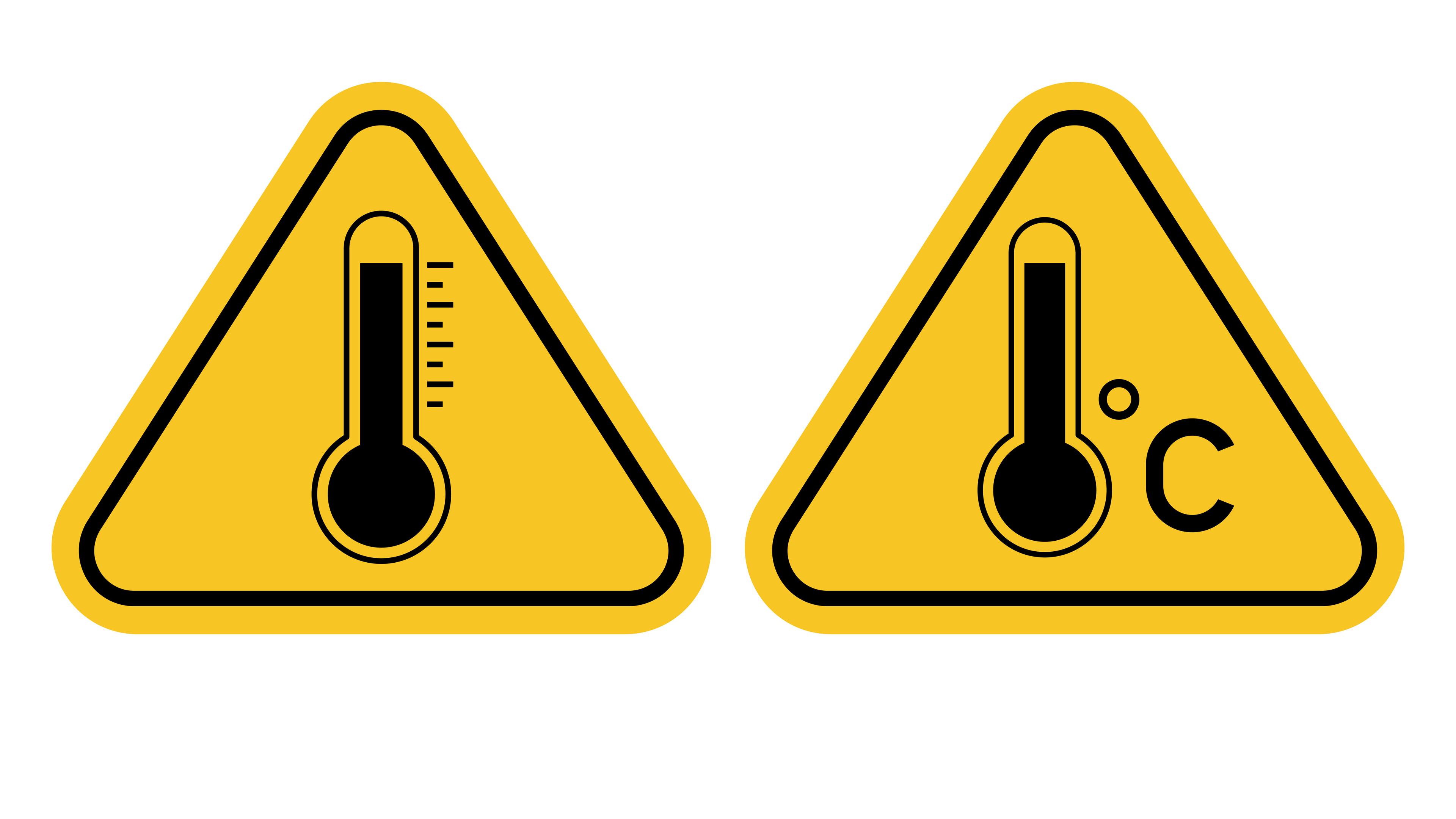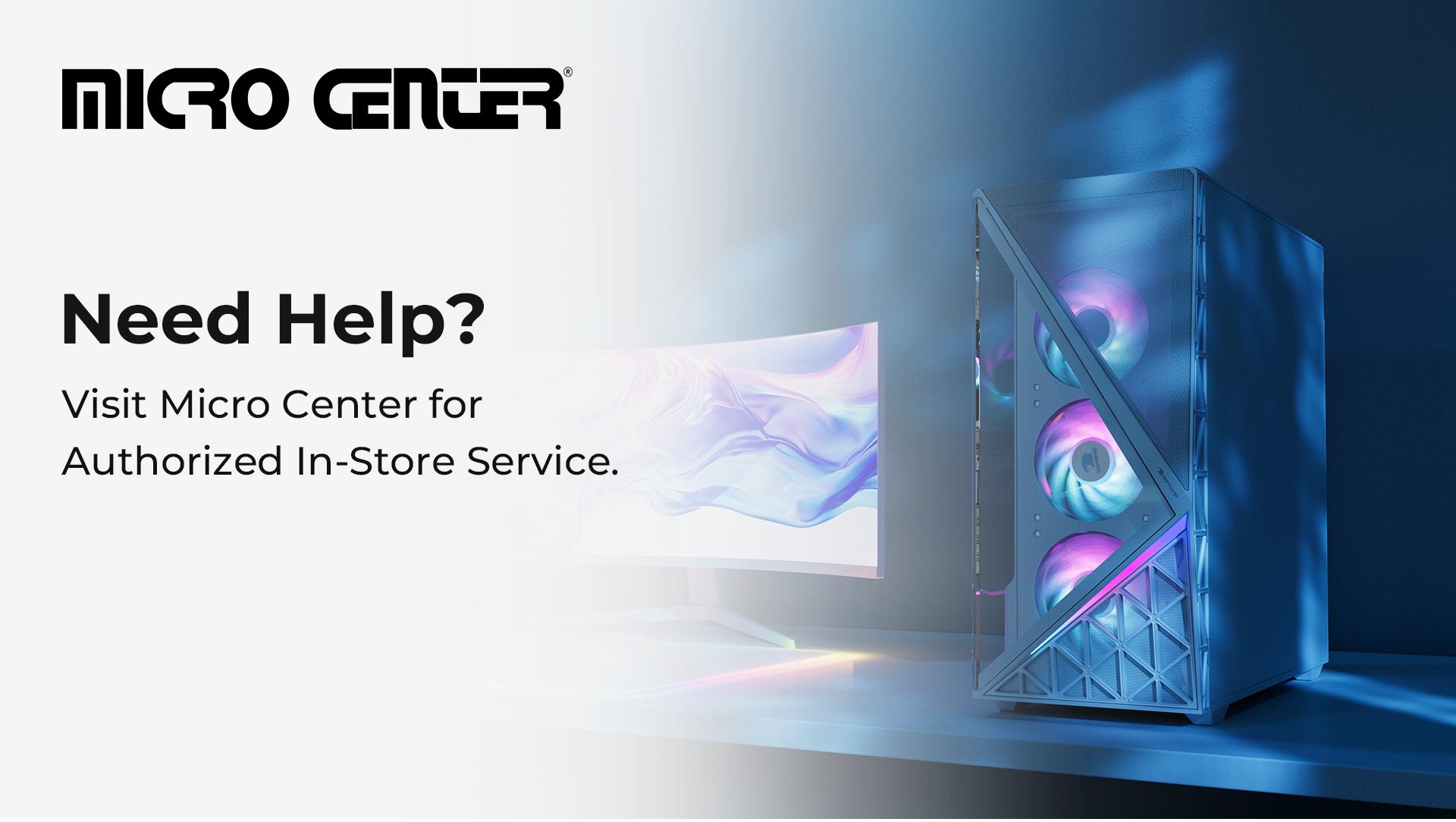High-performance gaming generates significant heat, and without proper precautions, your system can suffer from performance slowdowns, unexpected shutdowns, or even permanent component damage. It doesn’t matter if you’re gaming on a desktop or experiencing your laptop overheating while gaming; overheating can pose serious risks.
How to Prevent Your PC from Overheating While Gaming
Although it’s possible for a gaming PC to experience overheating, consistent maintenance and wise setup choices can help you avoid common issues and fix overheating PC problems before they escalate.
Regular Cleaning & Fan Maintenance
One of the top culprits of overheating is dust. Over time, dust accumulates in your PC’s fans, heat sinks, and vents, which restricts airflow and reduces cooling efficiency. To keep your system running cool, power it down and clean it every few weeks using compressed air and a soft brush. Focus on intake and exhaust fans, GPU coolers, and your CPU’s heatsink. For laptops, regularly clean out the ventilation ports to maintain optimal performance.
To prevent a gaming PC from overheating, a basic monthly cleaning, and a more thorough internal cleaning every 3–6 months will yield the best results, depending on your environment. For example, if you have pets or your gaming PC is near a window, you may need to clean it more often.
Optimize Airflow and Cable Management
Proper airflow is crucial for preventing a gaming PC from overheating. Make sure your case has enough clearance on all sides, particularly behind the exhaust fan, to allow hot air to escape efficiently. You should also avoid placing your prebuilt PC near heat sources, such as windows in direct sunlight or heaters, as these can raise the internal temperature. Setting your desktop on carpet or other soft surfaces can trap heat and dust, limiting airflow from the bottom vents.
In addition to case placement, cable management helps maintain optimal airflow. Tangled or cluttered wires inside the case can obstruct the airflow and reduce cooling efficiency. Use cable ties, Velcro straps, or built-in routing channels to organize your cables neatly along the sides or behind the motherboard tray.
Thermal Paste & Cooling Upgrades
Thermal paste facilitates heat transfer between your CPU or GPU and its cooler. Over time, this paste can degrade and lose its effectiveness, leading to increased temperatures. To maintain efficient thermal conductivity, reapply high-quality thermal paste every one to two years.
If your existing cooling solution isn’t keeping temperatures in check, consider upgrading to a more robust system. Laptop users can also benefit from cooling pads, which elevate the device to improve airflow and reduce operating temperatures during intense gaming or heavy workloads.
Do Laptops Overheat More than Desktops?
A laptop is more likely to experience overheating while gaming compared to a desktop because they have less internal space for cooling, making it more prone to heat buildup. With the increased risk of overheating, it’s even more crucial to prevent blocking your gaming laptop’s fans.
Monitor Temperatures and Adjust Fan Speeds
Monitoring your system’s internal temperatures is an important step in preventing your gaming PC from overheating. Regularly checking your CPU and GPU temperatures can help you spot spikes early and take action before they lead to thermal throttling or hardware damage.
In addition to monitoring, controlling your fan speeds can further improve cooling performance. Most of the modern motherboards allow you to adjust fan speeds through the BIOS or dedicated software, enabling you to increase fan RPMs as temperatures rise.
Reconsider Overclocking and Game Load
Overclocking your CPU or GPU can provide a noticeable performance boost, but it comes with the trade-off of increased heat generation. If your PC begins overheating, scale back or completely disable overclocking to reduce thermal strain. Running components beyond their rated speeds without adequate cooling can shorten their lifespan and lead to stability issues.
In addition to managing overclocking, it’s wise to give your system periodic breaks during extended gaming sessions. Continuous high-load activity can cause heat to build up over time, even in well-cooled systems. You can prevent your PC from overheating by allowing it to rest between games, which helps maintain a safe temperature and extends the life of your components.
Optimize Your Gaming Environment
Ambient room temperature has a significant impact on preventing your PC from overheating, as a room that’s too hot makes it more difficult for your cooling system to dissipate heat effectively. Aim to keep your room temperature below 78°F, and use a fan or air conditioning during warmer months for a cooler environment.
It’s also important to be mindful of where you position your PC. Avoid placing it near direct sunlight, radiators, or heating vents. These areas can raise the local temperature around your system, making internal components work harder to stay within safe thermal limits. Keeping your setup in a well-ventilated, shaded area will go a long way in preventing overheating.
Manage Background Software & Resources
Running multiple background applications while you’re gaming can significantly increase CPU and RAM usage. To reduce thermal load, it’s best to close any non-essential programs before starting a gaming session to free up system resources and minimize unnecessary heat generation.
In addition to managing background applications, consider using system optimization tools to enhance your device’s performance. Both Windows and Linux offer utilities that can improve power efficiency and thermal performance by limiting background activity and adjusting power settings. These tools are handy for maintaining lower temperatures during long gaming sessions or on laptops with tighter thermal constraints.
Keeping your system drivers up to date is another important step in preventing your gaming PC from overheating. Outdated drivers can cause your hardware to run inefficiently or lead to errors that generate excess heat. Regularly update your GPU drivers, chipset software, and BIOS to ensure your system is operating smoothly and efficiently.
Create a Maintenance Routine
Establishing a regular cleaning routine is one way to prevent overheating. In addition to cleaning, regularly inspect the health of your hardware, including checking all fans for proper operation, reapplying thermal paste as needed, and verifying that your cooling system is functioning correctly without leaks or pump failures.
Software maintenance is just as critical. Periodically clear out unused files, run antivirus scans and ensure your drivers and firmware are up to date. Preventative software upkeep not only boosts system performance but also helps prevent issues that could contribute to overheating.
How to Fix an Overheating PC if it Continues
If you follow all these steps and continue to experience PC overheating, you may need to investigate hardware issues further. Persistent overheating may be a sign of a failing fan, clogged radiator, or pump failure in an AIO liquid cooler. Listen for irregular fan noises or check BIOS hardware reports.
If your attempts to cool your PC fail, consider consulting a technician, especially if the system includes complex custom loops, hard-to-access laptop internals, or potentially faulty components.
Get a Gaming PC with a Premium Cooling System
Overheating is one of the leading causes of gaming PC slowdowns and hardware failure. From reducing clutter inside your case to using thermal monitoring tools, the key to preventing PC overheating between games is a combination of good habits and the right gear.
If you’re new to gaming PCs and want to prevent your gaming PC from overheating, these five best gaming PCs for a beginner have premium cooling systems that’ll keep your PC at an optimal temperature, even while you play.
Visit the iBUYPOWER coupons page and gaming deals section to find the latest discounts. To stay updated on all things iBUYPOWER follow us on our socials
Instagram iBUYPOWER
Facebook iBUYPOWERPC
TikTok @iBUYPOWER
Reddit /r/iBUYPOWER
Discord iBUYPOWER