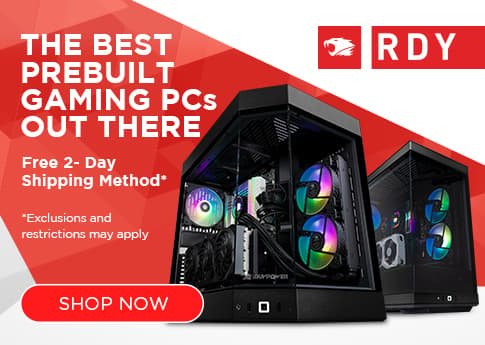For those buying or building a new PC, figuring out what kind of hard drives or storage you need is probably the last thing on your list. However, your PC having a 3.5-inch HDD versus an SSD or an M.2 NVMe hard drive can have significant impacts on how fast things run from booting up your PC to opening programs and files.
Here is a quick guide of pros, cons, and uses for HDD, SSDs, and M.2 hard drives to help you determine what you need.
Hard Disk Drives or HDD

HDDs, or Hard Disk Drives, are your cheapest and slowest option when it comes to storage. They are also the best option if you’re looking for mass storage that you won’t access often. HDDs can be found in sizes up to 18TB whereas most SSDs/NVMe drives will cap out around the 2TB mark.
You won’t want to run the latest, state-of-the-art games off of a standard HDD. These types of drives are best for low-impact games, long-term media storage, and general day-to-day activities. If you’re one of those people that install every game in your Steam library and never uninstalls them a large HDD would be perfect for you.
HDDs come in a standard 3.5-inch format and have moving parts, namely the spinning disks, or platters, that make up the storage area for your data. This means that HDDs will likely fail before any SSD will because of the moving parts. However, HDDs will usually run for at least three to five years without any problems. A few of my own HDDs are going on their seventh year.
If you’re still considering an HDD for your gaming PC you’ll see these hard drives have an RPM speed that’s usually 5400 or 7200. The short version is that the higher the number the faster your speeds will be. The flip side of that is the 5400 RPM drive will last longer because it generates less heat when it is reading or writing data and uses less power. For standard use, go with a 7200 RPM drive and if you’re just using the hard drive for long-term storage and won’t access it often go with the 5400 RPM option.
Pros: Best price to capacity ratio, great for media, mass, and long-term storage
Cons: Slowest read/write speeds, fail easier due to moving parts
Solid State Drives or SSDs

An SSD is one of the most common storage options for all computers these days. They’re faster than their spinning disk counterparts, they don’t have moving parts, and they’re smaller at a lean 2.5-inches. However, they still use the same interface as the 3.5-inch HDD.
If you can only afford one hard drive in your system, a 2.5-inch SSD is a great option. It will be affordable, have decent storage capacity, and will be reliable for years. Simply installing your operating system on a 2.5-inch SSD will significantly decrease your computer boot time. In addition, games and applications will boot quicker.
Unfortunately, SSDs don’t come in sizes as large as HDD will. Most SSDs will only go up to the 2TB mark compared to the 18TB of HDDs. They’re also more expensive than HDDs since they are a newer technology.
Pros: Faster read/write speeds, last longer, faster boot times
Cons: Higher price point, lower max storage capacity
M.2 NVMe Drives

If you’re looking for the fastest and smallest option, an M.2 NVMe drive is what you should go with. These miniature drives are sleek, fast, and take up almost no room in your PC.
Not only will you get the fastest boot times if you install your operating system on an M.2 NVMe drive, but the same goes for all games, applications, and reading media files like movies. If you want to run the latest and most intense games like Sid Meier’s Civilization games, Horizon: Forbidden West, or Halo Infinite, having them installed on an M.2 NVMe drive will definitely cut down on your load times and make your experience more enjoyable.
There are a few downsides to M.2 drives, unfortunately. One of the major issues with them is that their speeds can throttle if they get too hot. It’s a common enough problem that most motherboards, where M.2 drives are most often installed, will come with built-in heatsinks that keep the drives cool. M.2 drives are also much more expensive than their SSD and HDD counterparts and, like 2.5-inch SSDs, don’t come in storage sizes nearly as large as HDDs will.
Lastly, there are two types of M.2 drives, SSD and NVMe. NVMe is the faster, more expensive option whereas the SSD version is just like a 2.5-inch SSD, just a lot smaller. These also have different interfaces so be aware of what your motherboard can actually use.
Pros: Fastest read/write speeds, best for quick access to files, games, or apps, great for small builds with limited space, great for high-end video editing
Cons: Highest price point, potential heat throttling of speeds, lower max storage capacity
Check your case and motherboard before you buy
By now you should know what kind of hard drive you want because of price point, speed, or storage size. The last thing you should check before buying your storage is if it will actually fit into your computer.
When 3.5-inch hard drives were popular most cases came with hard drive racks built into the case. These days those hard drive racks aren’t standard in a lot of cases and you may not be able to fit a 3.5-inch hard drive into your PC case.
Likewise, the next generation of PC cases had built-in spaces for 2.5-inch SSDs. However, if your case is old and only has 3.5-inch racks there is a simple solution for adding in 2.5-inch SSDs. There are cheap conversion mounts for 2.5-inch SSDs on any hardware retailer site that allow you to mount a 2.5-inch SSD in a 3.5-inch HDD rack. In both cases, you’ll need to remember that you need available SATA slots on your motherboard to hook up these hard drives. Always check your case and motherboard manual to see what options are available to you.
For M.2 NVMe drives, make sure your motherboard has a slot for them. M.2 slots are pretty standard on newer motherboards these days, however, many come with one or two M.2 slots.
Finally, always remember, a hard drive, no matter the form factor, will fail eventually. Back up your data.